Pages
Tuesday, May 28, 2013
Tuesday, May 14, 2013
Monday, May 13, 2013
Thousands of Car manuals at this site for Free !!
Hello Readers, I found out a website which would be really useful for the car owners. This website provides manuals for most of the cars for FREE.
In this website, you don't have to register or provide email, just select the manufacturer and the model name, and you are ready to get the manual.
Sunday, May 12, 2013
How To Improve Your Download and Upload
In this tutorial we’re going to cover how to improve your download and upload speed.
If you are looking to browse the web much faster this is the post for you. Hopefully, it will help speed up your connection and make it better than it now is, free of charge.
First we are going to run a download and upload speed test to see our speed now. The site we are going to use for this test is Speed Test.
Once you visit Speed Test click on ‘Begin Test’. Note down your download and upload speed.
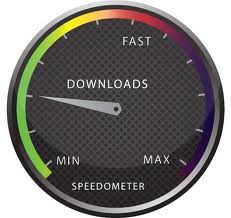 Clean Your Cache And Cookies
Clean Your Cache And CookiesYou must regularly clean your cache and cookies to make sure you get a faster computer experience. An easy way to clean it is to download free software like CCleaner.
Check If You Have A Virus
Viruses can also be another cause to a slow download and upload speed. To check if you have a virus open up your preferred Anti-Virus program and run a scan. If you do not have a virus protection program installed I recommend AVG, or Avast. If you do have a virus after the scan make sure to have it removed. If your anti-virus can’t remove it I recommend checking out MalwareBytes.
Change Your DNS
The next method we are going to look at is changing your DNS. DNS stands for Domain Name System. In Windows you need to go to Network Connections-Right click on either Local or Wireless Connection (depending what you use).
Click on Properties- Internet Protocol-Properties-General. Click on ‘Use the following DNS server addresses and enter the number of the DNS.
OpenDNS: OpenDNS is a site that lets you use their DNS. They claim its safer and much faster than anyone else so I recommend checking them out and giving it a whirl.
DNSBench: DNSBench is a piece of software that pulls up the fastest DNS addresses available on the web.
Once you’ve downloaded it go to the ‘Nameservers’ tab and click on ‘Run Benchmark’. It will begin to pull up a list of DNS addresses. Pick the one you find the best (usually the one at the top) and use it.
If the tips above did not work for you or you want an even faster upload and download speed call your ISP.
Note: All your download and upload speeds are controlled by your ISP and the above methods are few ways of getting the maximum speed as per your subscription or data plan.
How to remove Delta search from the browser?
Delta is a program that offers a web search engine (delta-search.com)
and toolbar which are being promoted via other free programs, and once
installed on your computer, they will hijack your browser homepage and
replace your default search engine.
Delta Search has installed several programs on your computer which we will need to uninstall.
Because Delta is installed with other additional programs, we recommend that you search and uninstall any other unwanted or unknown programs from your computer.
Delta Search has installed several programs on your computer which we will need to uninstall.
- To uninstall Delta Search program from your computer, click the Start button, then select Control Panel, and click on Uninstall a program.
If you are a Windows 8 user, you can right-click on a bottom left hot corner (formerly known as the Start button) and select Control panel from there, then select Uninstall a program. - Seach and uninstall Delta Chrome Toolbar, Delta toolbar, Yontoo, BrowserProtect and Mixi.DJ from your computer.
![Uninstall Delta Toolbar, Delta Chrome Toolbar, BrowserProtect, Yontoo and Mixi.DJ [Image: Uninstall Delta Toolbar, Delta Chrome Toolbar, BrowserProtect, Yontoo and Mixi.DJ]](http://malwaretips.com/blogs/wp-content/uploads/2013/03/Delta-Toolbar-uninstall-programs.jpg)
Because Delta is installed with other additional programs, we recommend that you search and uninstall any other unwanted or unknown programs from your computer.
Subscribe to:
Comments (Atom)

